CONTENTS
- Granting and revoking permissions
- Automatically sync ORCID and Web of Science
- Manually sync ORCID with Web of Science
This tab provides you with the ability to connect your ORCID account to your profile and then turn on settings which allow you to easily keep both your ORCID and Web of Science Researcher Profile up to date and in sync.
Before you can set up your ORCID syncing options, you will first need to connect your ORCID to your account. To do so please follow these steps:
Navigate to the ORCID Sync tab of your Profile Settings where you will see the option to Connect your ORCID ID, simply press the button and authenticate your ORCID.
If you are unsure of how to find these settings please view this help article: Accessing your Profile Settings
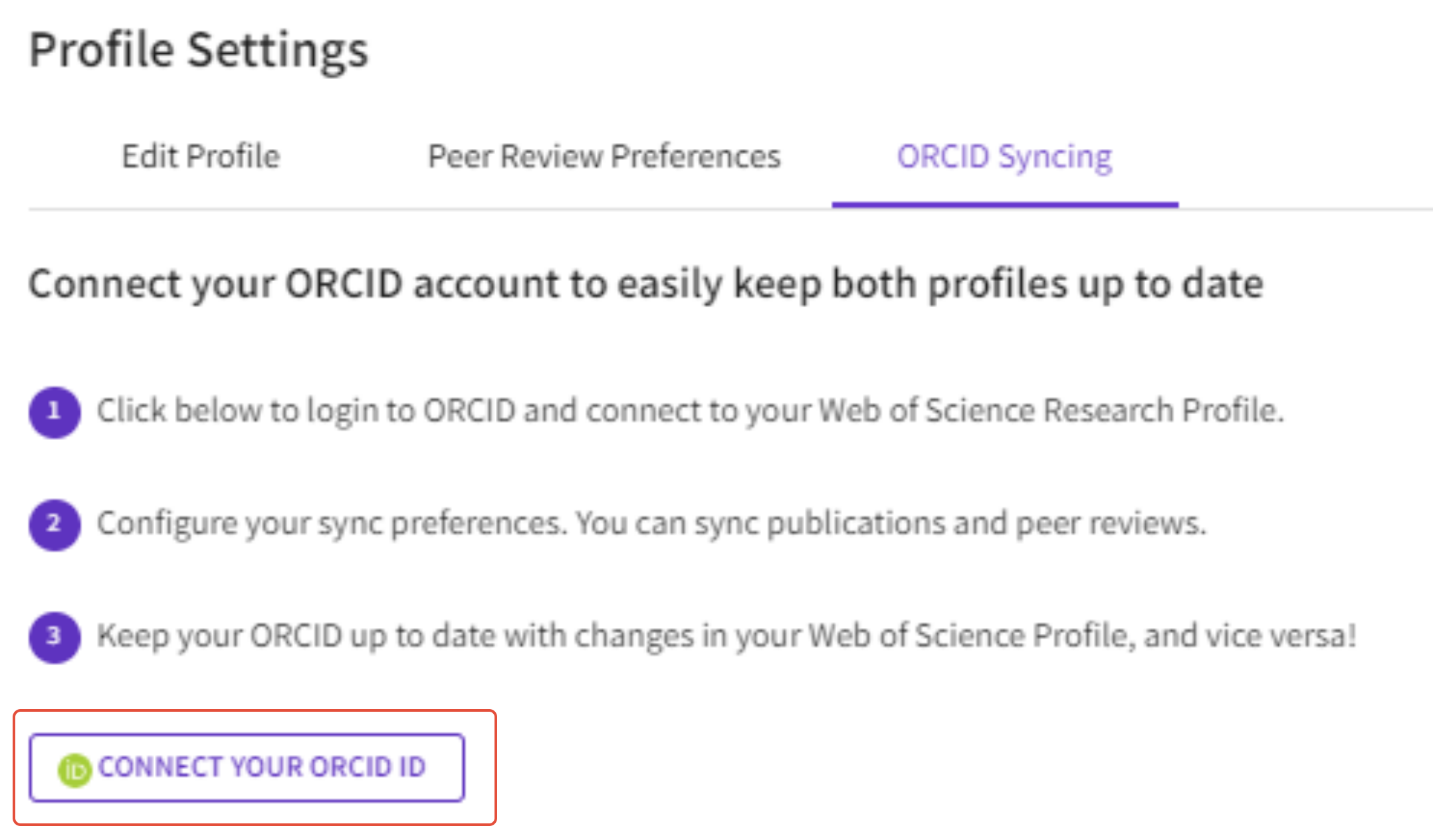
You may also connect your ORCID to your Web of Science Researcher Profile via the Connected Accounts tab of your account settings. Select “Connect” for the ORCID option and then authenticate.
Once you have connected your ORCID account you will then be able to configure your sync preferences and keep ORCID up to date with changes in your Web of Science Researcher Profile and vice versa! Publications are synced automatically. Peer reviews are synced once per day.
To use the ORCID sync options you must grant Web of Science permission to update your ORCID works and record. To grant permission please click on “Grant Permission” and confirm the authorization request.
You may revoke these permissions at any time by clicking on “Revoke Permission” next to the relevant permission you had previously granted.

Grant permission to update your ORCID works
Once your ORCID profile is linked, you can select ‘Grant Web of Science researcher profile permission to update your ORCID works’ and confirm the authorization request.
Please then click on "Export publications to ORCID now" or "Export peer reviews to ORCID now” found under the “Manually sync ORCID with Web of Science” header in your settings page.

You may now also turn on the automatic sync options:
Update ORCID with changes I make in my Web of Science Researcher Profile
Update ORCID with my peer reviews
Eligible publications are those that meet the following criteria:
Were not originally imported from ORCID
Has a publication detail page on Web of Science researcher profile. You can check this by testing whether a publication's title is a clickable link from your private dashboard publication history table.
Has a DOI or a Web of Science accession number associated. The former can be ascertained from the publication's detail page on Web of Science Researcher Profile, the latter can be determined by testing whether the publication has a citation count associated (including zero).
Eligible reviews are those which meet the following criteria:
Has been verified
Is pre-publication
Is associated with a journal which has an ISSN or eISSN
Is either signed or associated with the journal
Add your Web of Science ResearcherID to your ORCID records
If you would like to export your Web of Science ResearcherID to your ORCID profile, you must first grant us permission to update your ORCID record. Once you do this your Web of Science ResearcherID will be exported to the "Other IDs" section of your ORCID profile.
To grant us this permission please first navigate to the ORCID Syncing tab of your Profile Settings.
Full instructions incoming dependent on final design.
Click on the button and then follow the instructions and save changes. Your Web of Science ResearcherID will now be exported to your ORCID record.
Once you have added your ORCID to your account you will see the various ORCID sync options that you can turn on to easily keep your Web of Science researcher profile and your ORCID up to date and in sync.
In order to use the “export” options you will need to grant Web of Science access to update your ORCiD record.
This is done through the “Permissions” section at the foot of this tab.
The options available are:

Update ORCID with changes I make in my Web of Science Researcher Profile
Once you have added your ORCID to your account you will see the option to “Update ORCID with changes I make in my Web of Science researcher profile” on the ORCID Sync tab of your Profile Settings.
Enabling this option will mean that any eligible publication added to your Web of Science researcher profile account will be automatically added to your ORCID record. These automatic exports should occur within ten minutes of a publication being added.
Eligible publications are those which:
Were not imported from ORCID
Have either a DOI or a Web of Science accession number
Once you have turned this option on, please save your permission settings by clicking the “Save” button at the foot of the page. Saving your settings with sync enabled will trigger an immediate export of your publications.
Update my Web of Science researcher profile with changes I make in ORCID
Once you have added your ORCID to your account you will see the option to “Keep my publication list up to date with date with my ORCID record” on the ORCID Sync tab of your Profile Settings.
Enabling this option will mean that changes you make to the publication list on your ORCID record will be reflected on your Web of Science researcher profile. An update will be triggered by:
- A new eligible* publication being added on ORCiD
- A previously imported publication being removed from ORCiD
- A previously imported publication having any of the following fields changed on ORCID:
- Title
- DOI
- UT (Web of Science accession number)
- PubMed ID
- arXiv ID
- Journal name
- Date published
*Eligible publications must:
Be either "journal-article" or "conference-paper"
Have a title
If sync is enabled, these updates should be visible on your Web of Science Researcher Profile within ten minutes of occurring on your ORCID record. If they are not, please get in touch.
Once you have turned this option on, please save your permission settings by clicking the “Save” button at the foot of the page. Saving your settings with this enabled will trigger an immediate sync of your Web of Science publication history with your ORCiD record.
Update ORCID with my peer reviews
Once you have added your ORCID ID to your account you will see the option to “Update ORCID with my peer reviews” on the ORCID Sync tab of your Profile Settings.
Enabling this option allows you to export your verified review history from Web of Science Researcher Profile to your ORCID profile. Once turned on, all eligible verified reviews added to your Web of Science Researcher Profile record will automatically be exported to your ORCID profile.
Web of Science Researcher Profile transmits this data securely and makes sure not to compromise reviewer anonymity or infringe on journal policies. These exports occur roughly every two weeks.
Eligible reviews are those which meet the following criteria:
Has been verified
Is pre-publication
Is associated with a journal which has an ISSN or eISSN
Is either signed or associated with the journal
On ORCID, every review is associated with a unique resolvable identifier that links back to a record on Web of Science Researcher Profile. This allows the community to confirm the review has been verified and if it is an open review, allows them to read it too.
Manually sync ORCID with Web of Science
Once you have connected your ORCID to your profile you will then see two buttons which can be clicked to immediately export your eligible publications or reviews to your ORCID profile.
Eligible publications are those which:
Were not imported from ORCID
Have either a DOI or a Web of Science accession number

Eligible reviews are those which meet the following criteria:
Has been verified
Is pre-publication
Is associated with a journal which has an ISSN or eISSN
Is either signed or associated with the journal
